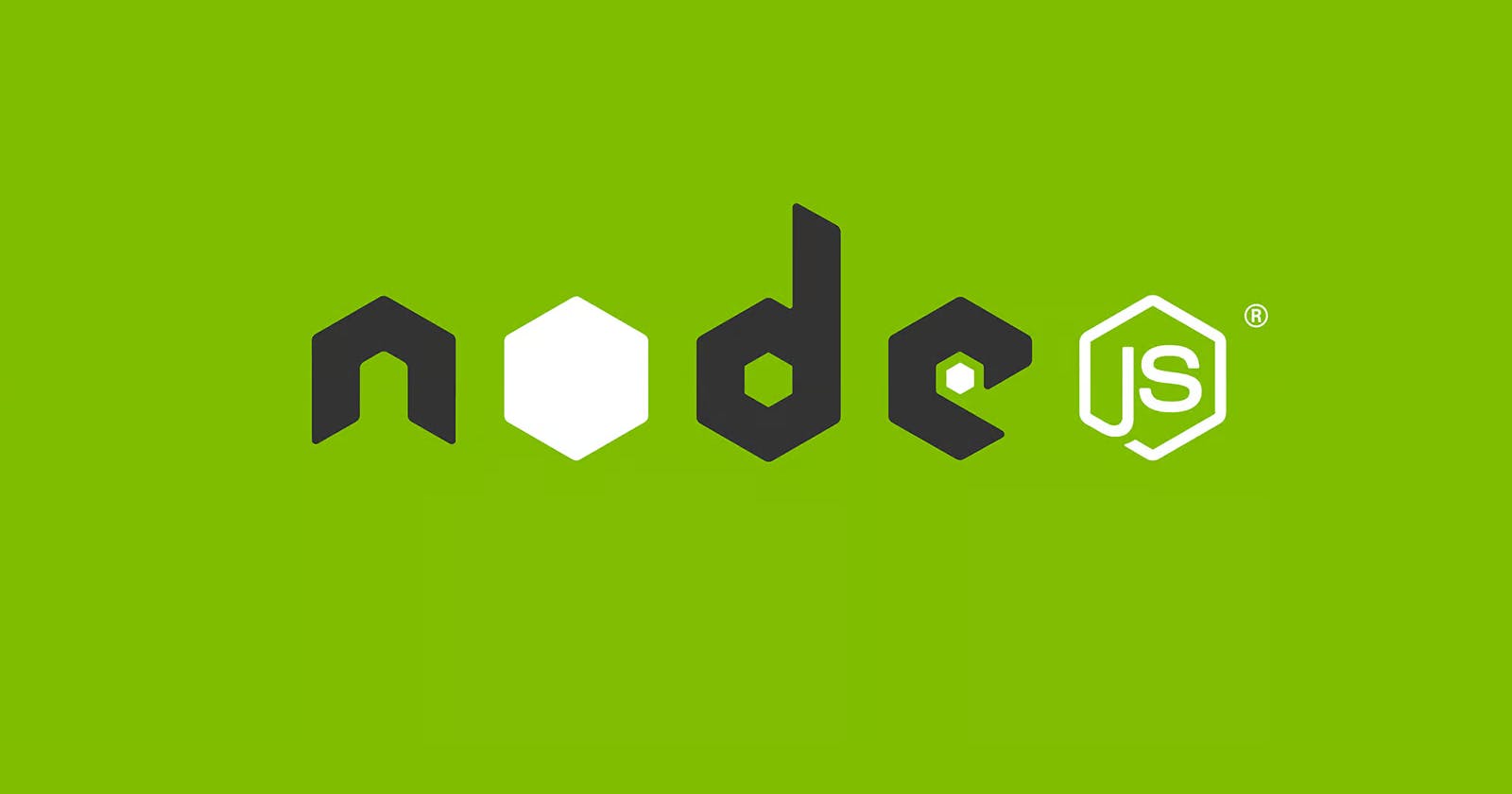Web development?
Are you a beginner developer looking to dive into web development? Great! You'll need a few essential tools to kickstart your journey: NPM, Node.js, and Git. we'll go through the installation process for each of these tools on your local machine.
Step 1: Install Node.js and NPM
What is Node.js and NPM?
Node.js: Node.js is a JavaScript runtime that allows you to execute JavaScript code on your computer. It's used for server-side scripting and building web applications.
NPM (Node Package Manager): Package manager for Node.js, help to easily install and manage libraries and packages for your projects.
Installation Steps
Download Node.js:
Visit the official Node.js website at nodejs.org. On the homepage, you'll see two versions: "LTS" (Long Term Support) and "Current." For stability, we recommend choosing the LTS version. Click on it to download.
Install Node.js:
For Windows: Double-click the downloaded installer and follow the installation wizard's instructions.
For macOS: Double-click the downloaded .pkg file and follow the installation prompts.
Verify Installation:
Open your terminal or command prompt and run these commands:
node -v npm -vYou should see the installed Node.js and NPM versions displayed in your terminal.
Step 2: Install Git
What is Git?
Git is a version control system that helps you track changes in your code and collaborate with others effectively. It's an essential tool for developers, especially when working on team projects.
Installation Steps
Download Git:
Visit the official Git website at git-scm.com. On the homepage, choose your operating system and download it.
Install Git:
For Windows: Double-click the downloaded installer and follow the installation wizard's instructions. During installation, choose the default options unless you have specific preferences.
For macOS: Double-click the downloaded .dmg file and follow the installation prompts.
Verify Installation:
Open your terminal or command prompt and run the following command:
git --versionYou should see the installed Git version displayed in your terminal.
Congratulations!
You've successfully installed Node.js, NPM, and Git on your local machine. Now, you're ready to start building exciting web applications and collaborating with fellow developers.
Happy coding!